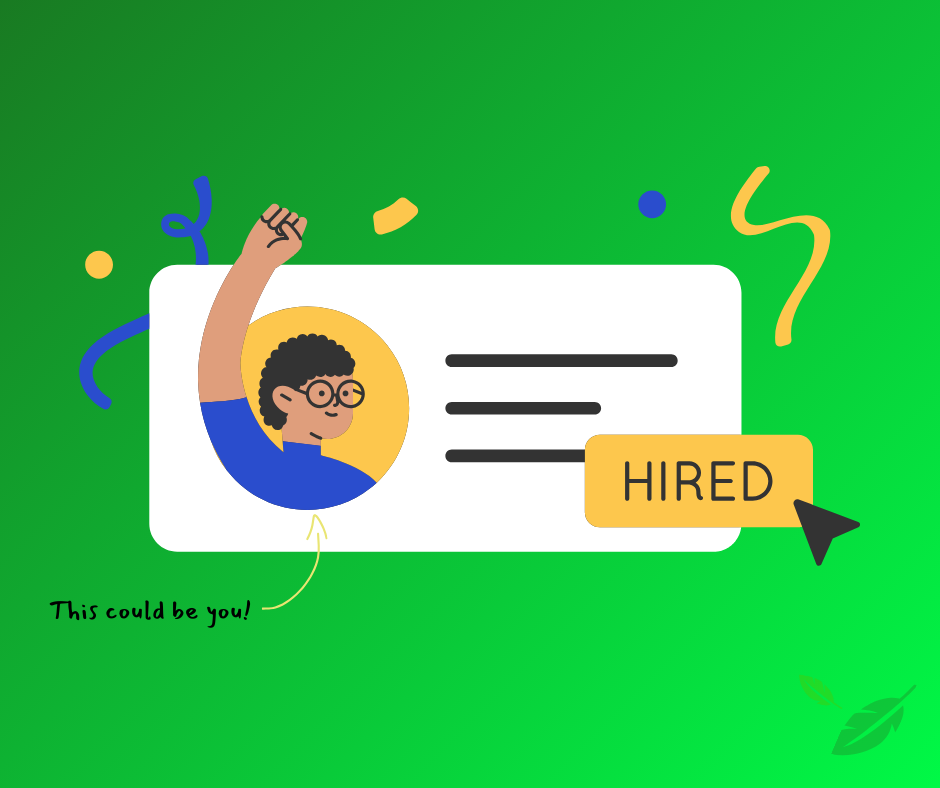
5 Skills that Actually Get You Hired in Sales
Let’s be honest about something: most sales interview advice is useless. These five tips are anything but.
Share the Post:

Why DNS Records Matter
SPF: Your Email’s ID Card
DKIM: Your Email’s Signature
DMARC: Your Email’s Security Guard
You may already have some of these records set up.
Check your DNS settings first to see if you already have SPF, DKIM, or DMARC records set up.
No need for extra work. That would be silly…
Cool 👍 NOW let’s look at how to set up three important records
Before you start sending any emails, even test ones, you should check your DNS records. These records tell other email service providers (like Gmail or Outlook) that your emails are real and not fake. This means your emails are more likely to end up in someone’s inbox instead of their spam folder.
SPF stands for Sender Policy Framework. It’s like an ID card for your emails. It tells other email services which servers are allowed to send emails from your domain (the part after the @ in your email address).
Here’s how to set SPF up:
DKIM, which stands for DomainKeys Identified Mail, is like a digital signature for your emails. It proves that the email really came from you and wasn’t changed along the way.
How to set up DKIM:
DMARC (Domain-based Message Authentication, Reporting, and Conformance) is like a security guard for your emails. It tells other email services what to do with emails that fail the SPF and DKIM checks.
Here’s a breakdown of a DMARC setting in plain Ol’ English:
How to set up DMARC:
Plain and simple – setting up SPF, DKIM, and DMARC records (the right way) makes your emails more trustworthy. They’re more likely to reach people’s inboxes and less likely to be marked as spam or promotions. It’ll also protect your brand if people are trying to send fake emails pretending to be you, which is like kind of cool problem to have and you should definitely brag about that a little (imitation is the sincerest form of flattery after all).
Setting up these records is just the first step in making sure your emails get delivered. There are a LOT of other things to keep in mind when sending cold emails (like writing killer cold email copy) but this is an important one that can make a huge difference in how people see your messages.
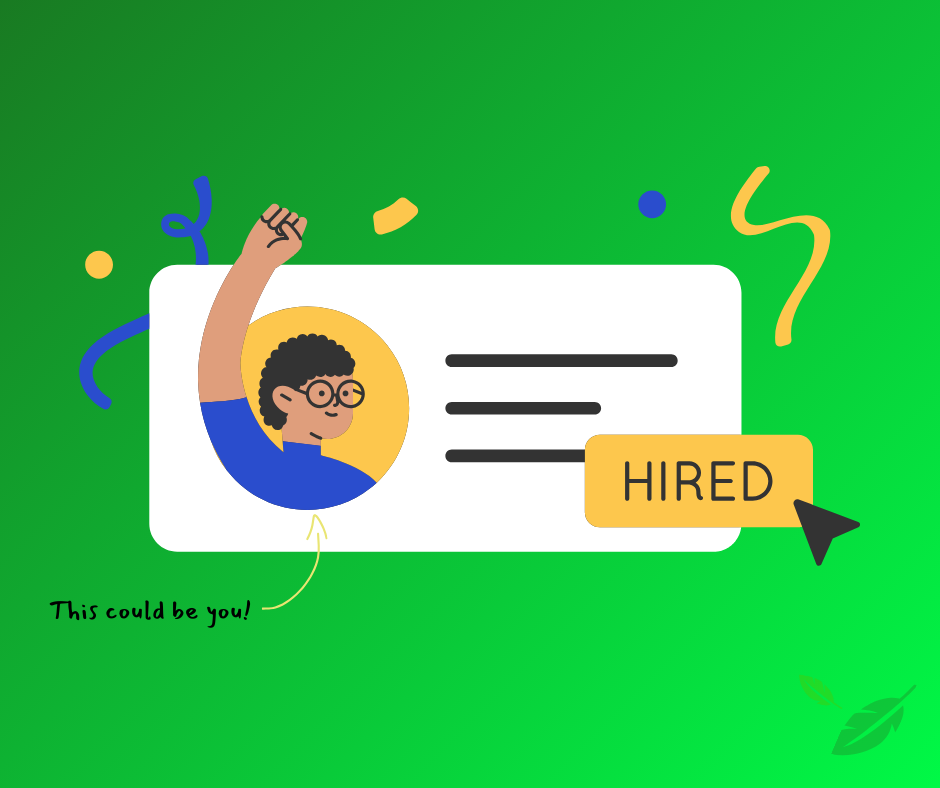
Let’s be honest about something: most sales interview advice is useless. These five tips are anything but.

Sales managers are looking for people who can systematically generate pipeline from scratch. Cold email experience has become the unofficial litmus test for serious sales candidates, and for good reason. Let me show you why hiring managers prioritize it, and how you can use this to your advantage.
Privacy Policy | © 2026 All rights Reserved | Terms of Use
© 2024 All rights Reserved