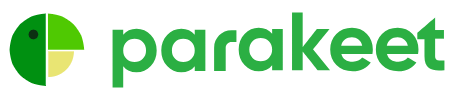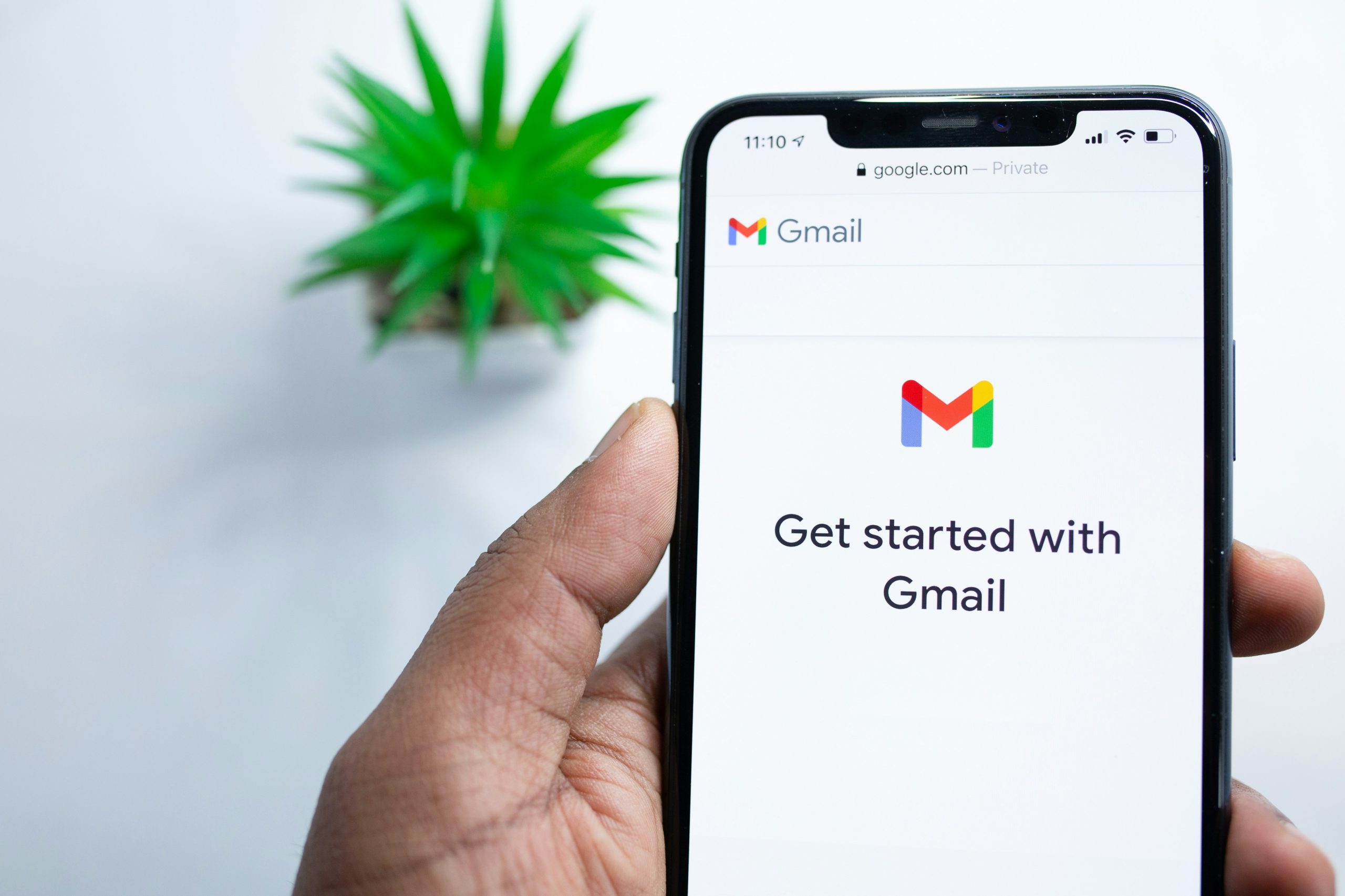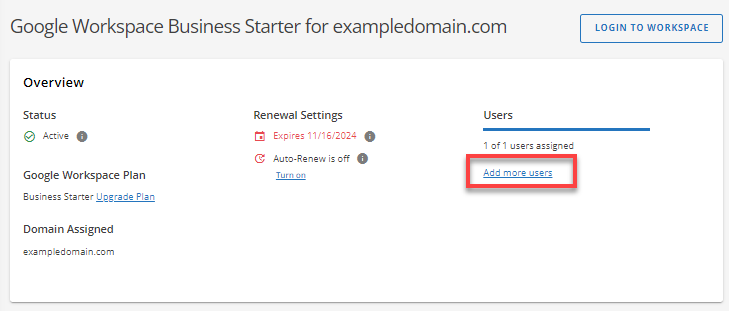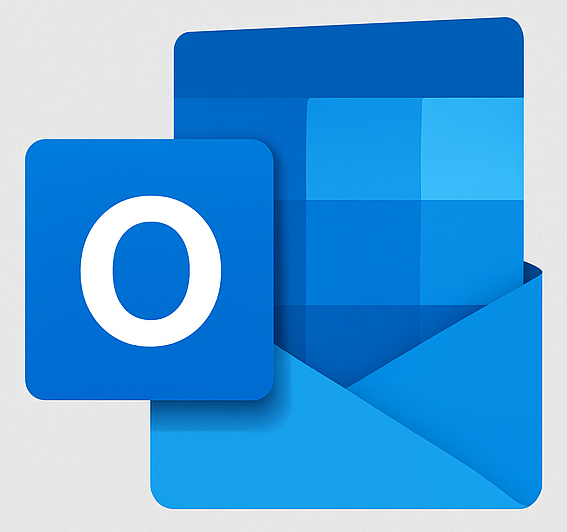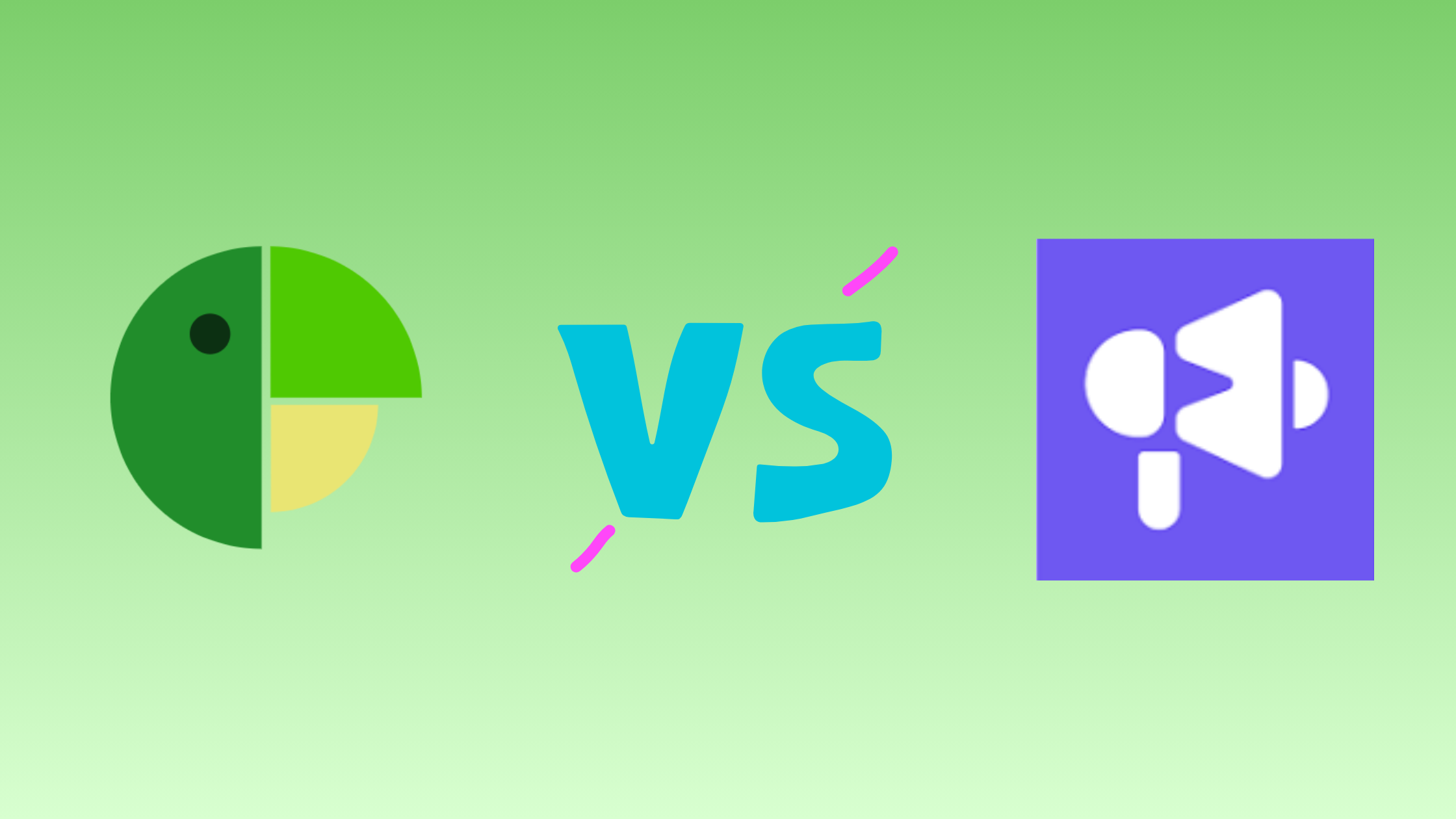
Parakeet vs Smartlead: Mailboxes, Infrastructure, & Deliverability
Share the Post: Parakeet vs Smartlead: Mailboxes, Infrastructure, and Deliverability Compared If you’re researching Smartlead (mailboxes, infrastructure, deliverability, or alternatives), you’re